How to send a link from your computer to your iPhone
In the fast-paced digital era, the ability to seamlessly share web links across devices has become a valuable asset. When you stumble upon an interesting article, webpage, or any captivating content on your computer, it's only natural to desire an easy way to continue reading it on your iPhone.
In this article, we'll walk you through the straightforward process of using LinkToMyPhone.com to effortlessly send any URL from your computer directly to your iPhone. Whether you're a tech-savvy iOS user or new to this concept, sending links to your iPhone has never been more convenient. Let's dive in!
Step 1: Visit LinkToMyPhone.com

To begin, launch your web browser and head to LinkToMyPhone.com. This user-friendly website is tailor-made to send links to iPhone devices, providing a seamless experience for all iOS users. Whether you're a seasoned programmer or a casual internet user, LinkToMyPhone.com simplifies the entire process, ensuring accessibility for everyone.
Step 2: Enter the URL
Once on LinkToMyPhone.com, you'll find a clean and intuitive interface featuring a text input field. Here's where the magic happens! Copy or type the URL of the webpage you wish to access on your iPhone. It could be an informative article, an inspiring blog post, a captivating video, or even an exciting shopping page.
Step 3: Generate the QRCode
With the URL entered, it's time to generate the QRCode. The QRCode is a unique barcode that stores your URL information. By clicking on the "Generate QRCode" button, the website will instantly create a personalized QRCode specifically for your link.
Step 4: Scan the QRCode using the Camera app
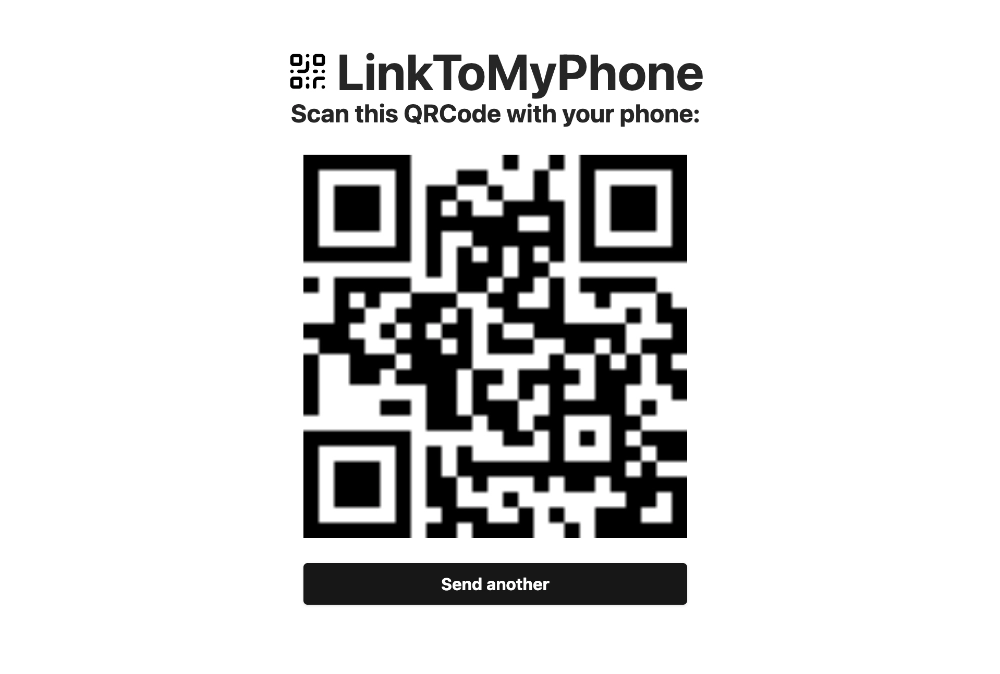
Since iPhones come equipped with built-in QRCode scanners, there's no need to download any additional apps. Grab your iPhone, open the camera app, and scan the QRCode displayed on your computer screen.
Step 5: Open the Link on Your iPhone
Upon scanning the QRCode, your iPhone will prompt you with a notification. Tap on the prompt, and presto! You've successfully sent the link to your iPhone. The webpage will load instantly on your iPhone's browser, allowing you to continue exploring from where you left off on your computer.
Conclusion
Thanks to LinkToMyPhone.com, sending links from your computer to your iPhone is a breeze. With a simple process involving entering the URL, generating a QRCode, and scanning it with your iPhone's camera, you can effortlessly access your favorite web content on the go. Whether you're an iOS enthusiast or new to QRCode technology, this user-friendly website ensures that everyone can savor a seamless browsing experience across their devices. The next time you come across an enticing link on your computer, remember LinkToMyPhone.com and indulge in a smooth browsing experience on your iPhone. Happy exploring!