How to send a link from your computer to your Android phone
In today's mobile-driven world, accessing information seamlessly across devices has become a necessity. When you stumble upon an interesting article, webpage, or any valuable content on your computer, it's only natural to want to continue reading it on your Android phone.
In this article, we'll guide you through the simple process of using LinkToMyPhone.com to effortlessly send any URL from your computer directly to your Android phone. Whether you're a tech-savvy Android user or a newcomer to this concept, sending links to your Android phone has never been easier. Let's get started!
Step 1: Visit LinkToMyPhone.com

Begin by opening your web browser and navigating to LinkToMyPhone.com. This user-friendly website is specifically designed to send links to Android devices, ensuring a smooth experience for all Android users. Whether you're a seasoned programmer or a casual internet surfer, LinkToMyPhone.com makes the entire process hassle-free and accessible for everyone.
Step 2: Enter the URL
Once you're on LinkToMyPhone.com, you'll notice a straightforward interface with a text input field. Here's where the magic happens! Paste or type the URL of the webpage you wish to access on your Android phone. It could be a news article, a blog post, a video, or even a product page.
Step 3: Generate the QRCode
After entering the URL, it's time to generate the QRCode. The QRCode is a square-shaped barcode containing your URL information. Simply click on the "Generate QRCode" button, and within an instant, the website will create a unique QRCode specifically for your link.
Step 4: Scan the QRCode
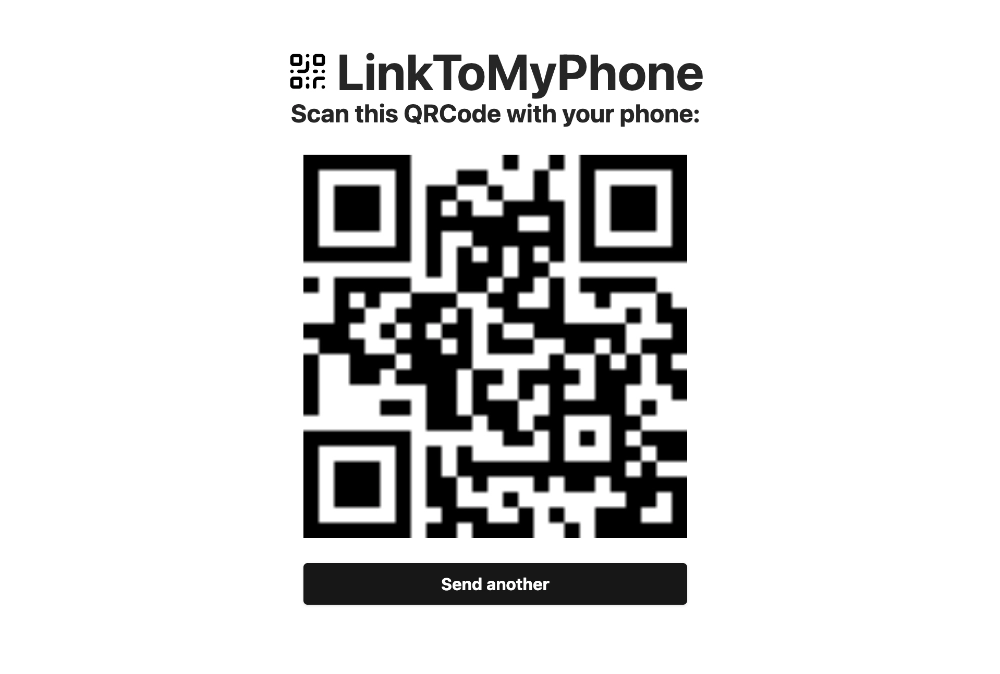
Since Android smartphones come equipped with built-in QRCode scanners, there's no need to download any additional apps. Take your Android phone, open the camera app, and scan the QRCode displayed on your computer screen.
Step 5: Open the Link on Your Android Phone
Once your phone recognizes the QRCode, you'll receive a prompt or notification. Tap on the prompt, and just like that, you've successfully sent the link to your Android phone! The webpage will instantly load on your Android browser, allowing you to pick up where you left off on your computer.
Conclusion
Thanks to LinkToMyPhone.com, sending links from your computer to your Android phone is now a breeze. With a straightforward process involving entering the URL, generating a QRCode, and scanning it with your Android phone's camera, you can effortlessly access your favorite web content on the go. Whether you're an Android enthusiast or a newcomer to QRCode technology, this user-friendly website ensures that everyone can enjoy a seamless browsing experience across their devices. The next time you come across an intriguing link on your computer, remember LinkToMyPhone.com and continue exploring it effortlessly on your Android phone. Happy browsing!