How to send a link from your computer to your phone
In this digital age, the convenience of accessing content on our smartphones is unparalleled. Imagine you stumble upon an exciting article or a useful webpage on your computer, and you want to seamlessly continue reading it on your phone.
Well, there's an easy way to achieve that! In this article, we'll show you how to use LinkToMyPhone.com to send any URL from your computer to your phone with just a few simple steps. So, let's get started!
Step 1: Visit LinkToMyPhone.com

The first step is to open your web browser and navigate to LinkToMyPhone.com. This user-friendly website allows you to send any web link from your computer directly to your phone in a matter of seconds. Whether you're a tech-savvy programmer or a casual internet user, LinkToMyPhone.com makes the process effortless and accessible for everyone.
Step 2: Enter the URL
Once you're on LinkToMyPhone.com, you'll see a clean and straightforward interface with a text input field. This is where the magic happens! In this field, paste or type the URL of the webpage you wish to open on your phone. It could be an article, a video, a recipe, or even a shopping page. Just make sure you have copied the correct link from your browser's address bar.
Step 3: Generate the QRCode
With the URL entered, it's time to generate the QRCode. A QRCode is a square-shaped barcode that stores information, in this case, your URL. Click on the "Generate QRCode" button, and voilà! The website will instantly create a unique QRCode for your specific link.
Step 4: Scan the QRCode
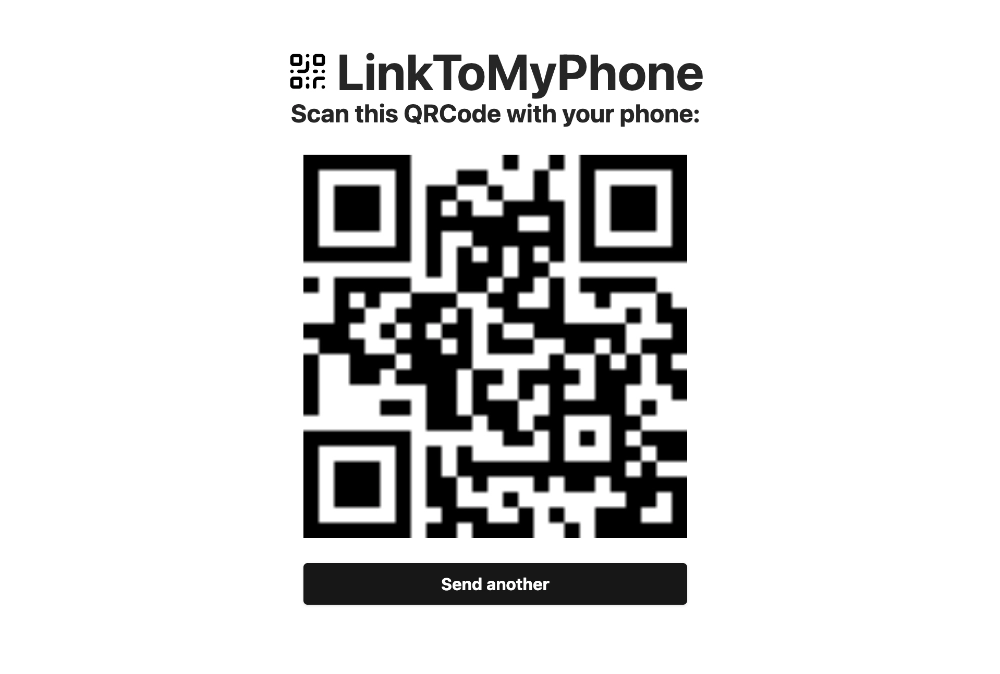
Now that you have the QRCode on your screen, pick up your smartphone. Most modern smartphones have built-in QRCode scanners in their cameras, so there's no need to install any extra apps. Open your phone's camera app and simply point it at the QRCode on your computer screen.
Step 5: Open the Link on Your Phone
Once your phone recognizes the QRCode, you'll see a prompt or a notification that will lead you to the linked webpage. Click on the prompt, and just like that, you've successfully sent the link to your phone! The webpage will load on your phone's browser, allowing you to continue where you left off on your computer.
Conclusion
Sending a link to your phone has never been easier, thanks to LinkToMyPhone.com. With a straightforward process that involves entering the URL, generating a QRCode, and scanning it with your phone's camera, you can seamlessly transfer any web content from your computer to your mobile device. Whether you're a tech enthusiast or someone new to the world of URLs and QRCodes, this user-friendly website ensures that anyone can access their favorite content on the go. So, next time you find something interesting online, remember LinkToMyPhone.com and enjoy a seamless browsing experience across all your devices!